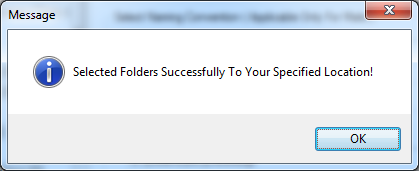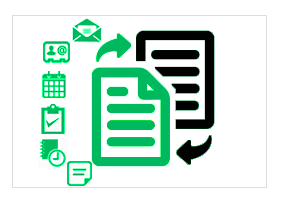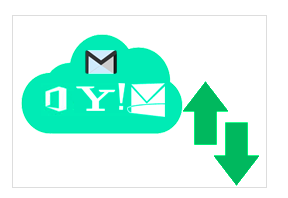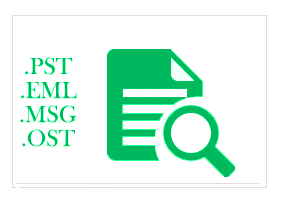Free OST Viewer Software — How Does It Works?
Welcome to MailsSoftware Free OST Viewer Software. From here you can easily understand the working process of this software.
Step to Follow:-
Steps:1 Download the software from the official website, and install it where you want to view OST file data. Double click on installed software and you will get a window like this. Please provide the activation KEY or go with BUY NOW option to upgrade the demo version.
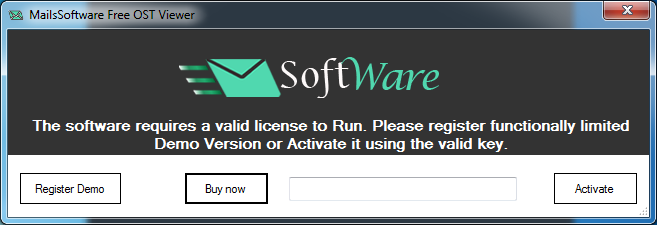
Steps:2 Now go to "Add File" option and browse OST file.
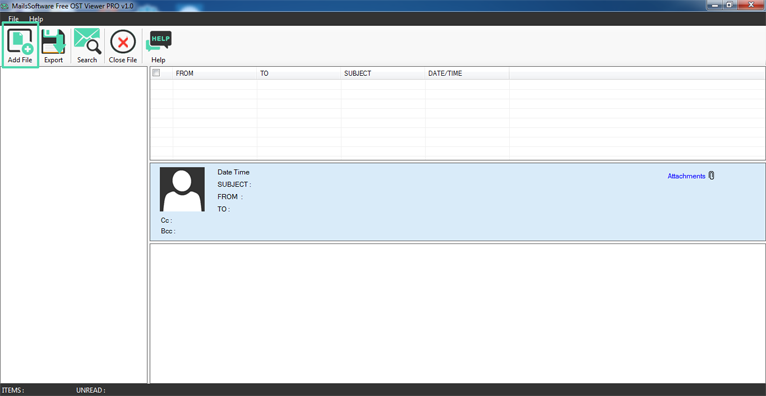
Steps:3 After adding the OST file, you will get a confirmation message of loading OST file.
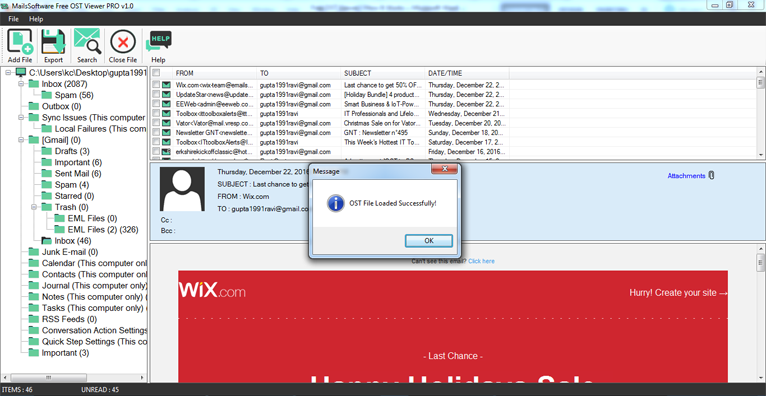
Steps:4 Now you have a complete preview screen of OST file complete mailbox data. If you are using the DEMO version of the software then you can only read entire OST file data.
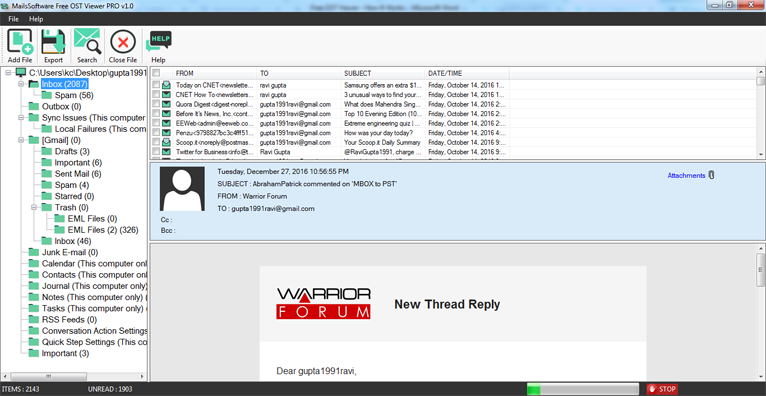
Steps:5 If you want to export OST file data then click on "Export" option (Only with PRO version).
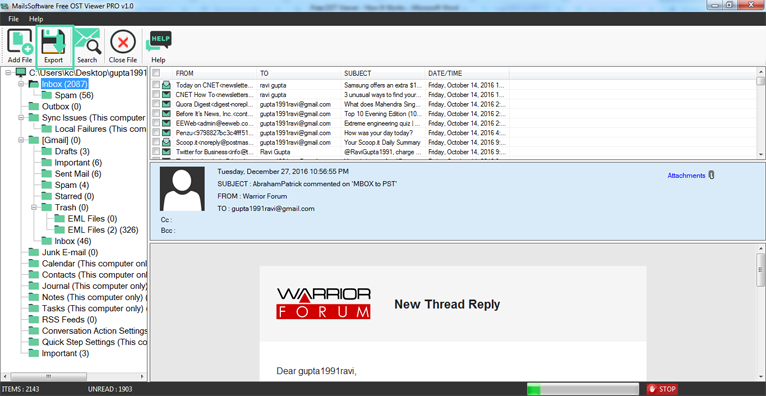
Steps:6 MailsSoftware Free OST viewer PRO edition provides four types of option to export OST file data – Export All Folders, Export Selected Folders, Export all Contacts, Export All Calendars. You can choose any one of them.
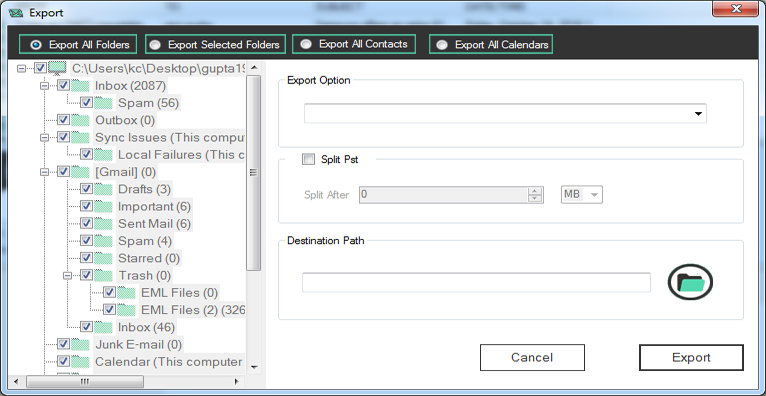
Steps:7 Now you can easily export OST file data to PST, MSG, EML, MBOX, Contacts in VCF, and Calendars in ICS format.
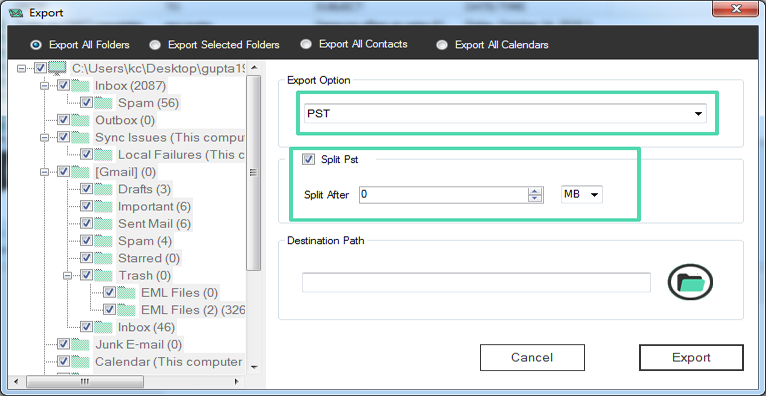
2- If you want to export OST file data to MBOX file option then select MBOX file option, provide a destination path to save OST data in MBOX format and directly click on Export option and wait for finish the process. After finishing the process you will get a confirmation message window.
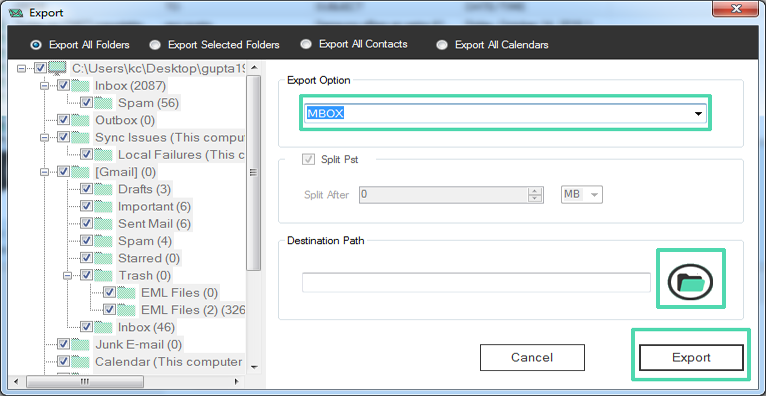
3- You can easily export OST file data to MSG, MHTML, EML, Emails to MSG format, Contacts to .vcf file format and Calendars to ICS format with Naming Convention (only for Emails items).
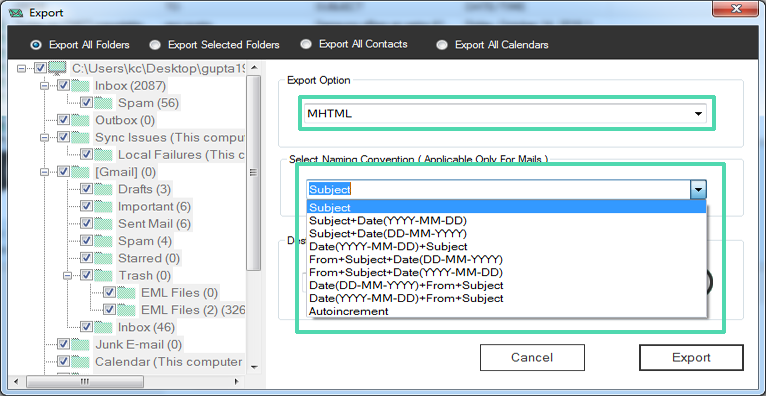
Steps:8 After selecting any export option, provide a location to save exported data on local machine and click on Export option.
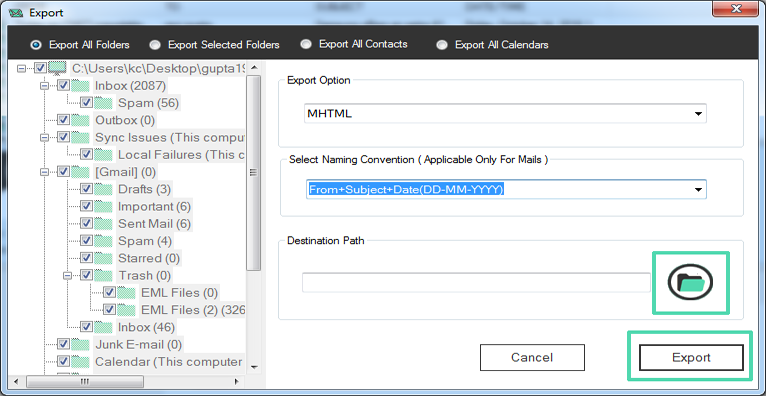
Steps:9 You will get a window of Export process.
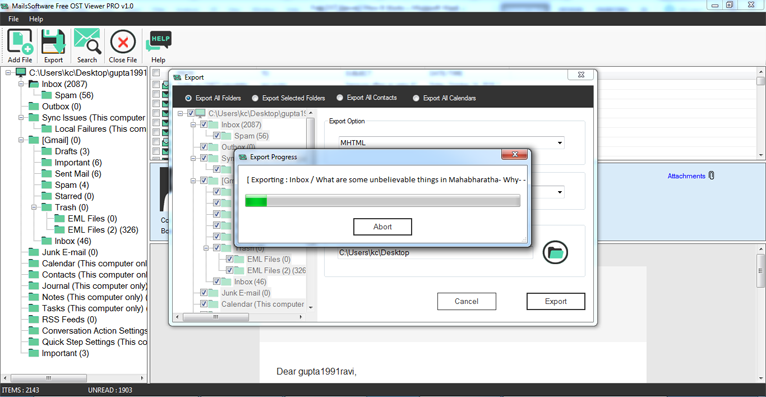
Steps:10 Process is completed. Now click on OK button.