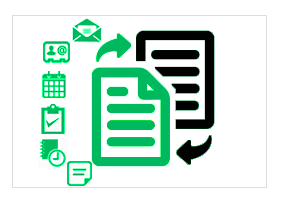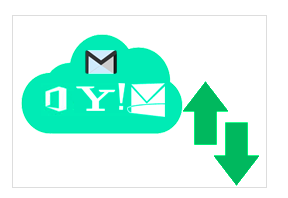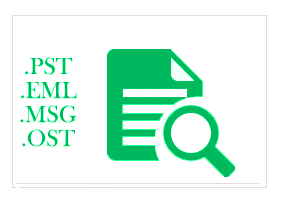Guideline for Lotus Notes to Outlook Conversion Via MailsSoftware Tool
Welcome to MailsSoftware Lotus Notes to Outlook Converter Tool. Now you will get the complete software's processing guide from here.
Step to Follow:-
MailsSoftware Lotus Notes to Outlook Converter is a reliable solution for both professional and novice users. Here you will find all the information on the tool's functioning procedure in a proper manner. The conversion process of this NSF Converter tool is very simple, as detailed, have the time to look it over.
Steps:1First step: start with downloading & Installing NSF to PST Converter tool from MailsSoftware the official site.
Steps:2 After running the Lotus Notes to Outlook .exe file, a pop-up window will open to provide confirmation of the license you've purchased. You can start to obtain the demo license that comes with the program or activate it by entering the license key you have bought as per your needs.
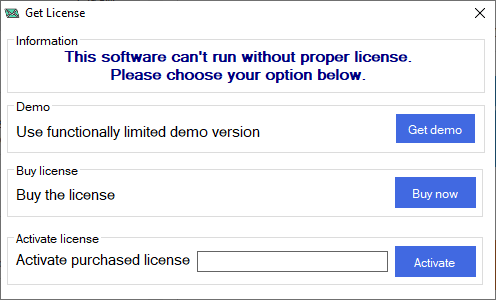
step:3 After activating the license (demo or purchase) the tool will restart automatically and you are taken to the main window of the program. Now, Go-to Add File option

Steps:4 Now Choose that import IBM Notes NSF file using different options(Add File(a), Add Foder, or Search Folder(s)).
Steps:5 The OK button will take you back to the main screen. from which you will view the preview of files, the folder hierarchy. After you have seen the entire information regarding NSF files.
Steps:6 Use the Export Selected tab to move some selected emails(from preview panel) and migrate them into PST and other given formats.

Steps:7 Go on the Search Mail(s) tab to filter, find, and export some required IBM Notes databases using different meta searching options. For this, you have to fill one searching option by whom you want to filter your NSF content. After that hit on the Search. After getting data in the below emails preview section, select all emails and click on the Export button.
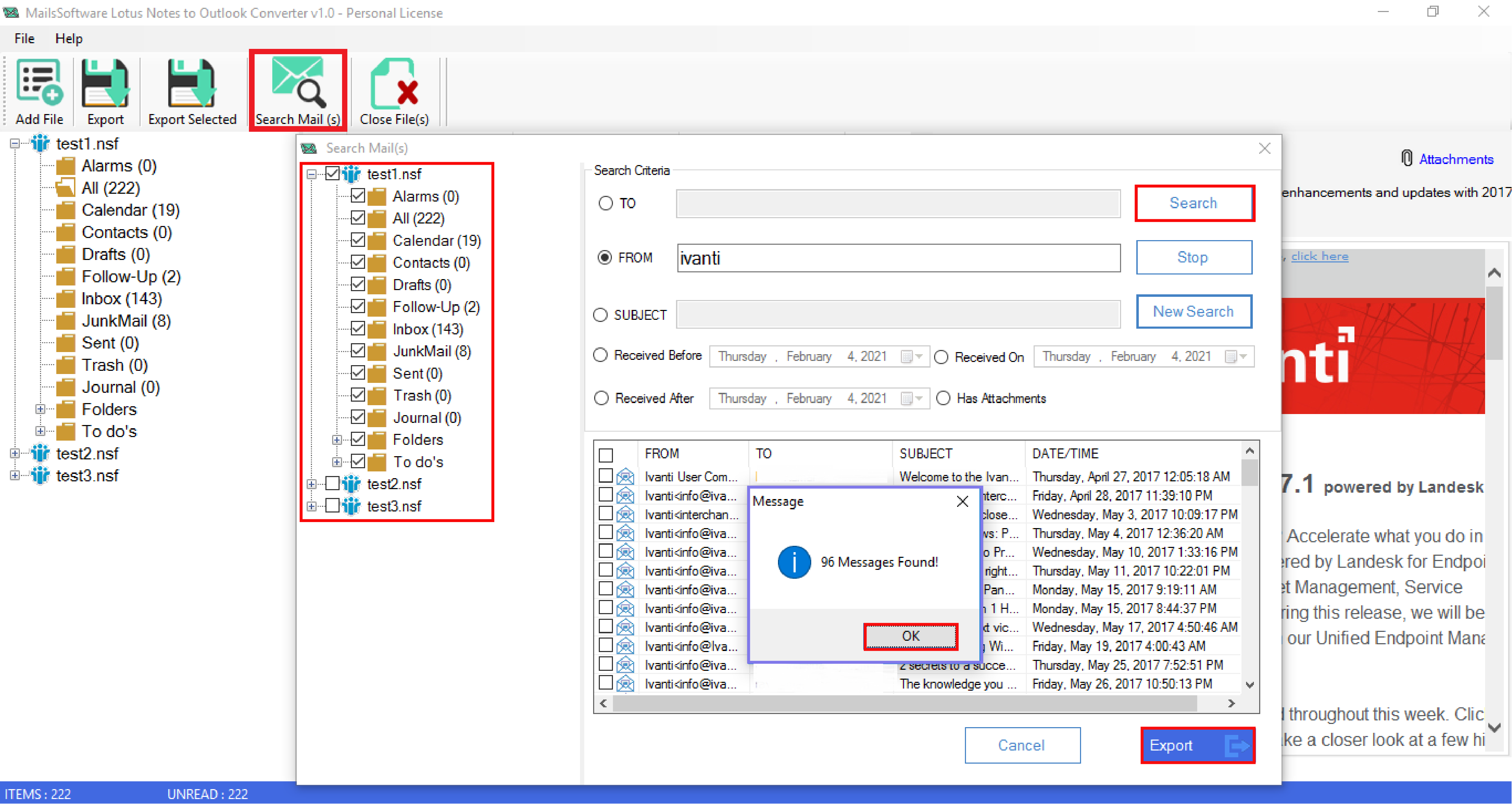
Steps:8 Use the Export tab for complete data conversion. Now a new window will open, here choose Export all Folder or Export seleced folder as per your need. as well as also choose PST(Outlook Data file(.pst).
Steps:9 You can Use the Date Filter feature for converting the selected data NSF file content. Apart from this, you can also use the advanced options Create Logs to get the complete conversion result. For this, you have to enable it and browse the location of saving log files.
Steps:10 Now, provide the saving location of converted PST files using Destination Pathstrong> section. After that click on Next.
Steps:11 Use the PST Export optipnsstrong> to conform "Create Single PST for All selected Folders" or "Create Separate PST for each NSF File".
Steps:12 Use PST Spilt option to fregment heavy Lotus Notes NSF file into some small sizes PST files
Steps:13 Select the Export button to start the conversion process, here wait untill the process over.
Steps:14 Finally a NSF to PST fiel conversion successful message will appear. here click on the OK tab.